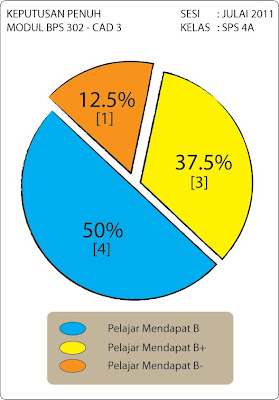
Asslamualaikum & salam sejahtera.....
Blog ini disediakan untuk rujukan pensyarah & para pelajar Semester 4 Sijil Pelukis Pelan Senibina, Kolej Komuniti Kementerian Pengajian Tinggi Malaysia dan juga kepada sesiapa yang berminat mendalami ilmu Lukisan Terbantu Komputer (CAD) 3 Dimensi (3D) melalui perisian AutoCAD. Ianya bertujuan untuk memberikan pendedahan tentang konsep 3D dalam CAD dan kaedah penggunaan AutoCAD dengan betul dalam menghasilkan Lukisan Persembahan 3D.
To render a model
Related to Smooth Shading is Smoothing Angle, which sets the angle at which AutoCAD interprets an edge. The default angle setting is 45 degrees. Angles less than 45 degrees are smoothed; angles greater than 45 degrees are considered edges. See Construct Meshes for Smooth Shading.
For information about the options in the Render dialog box, see RENDER in the Command Reference.
If you set Destination to File, the image is sent directly to a file; there is no screen display.
Depending on the size of the drawing, after a short or long pause AutoCAD displays a rendered image of your model.
Note If your objects are zoomed out past the limits of the drawing and you are having rendering problems, try scaling the scene or zooming in to at least the limits of the drawing.
Render toolbar
Command line RENDER